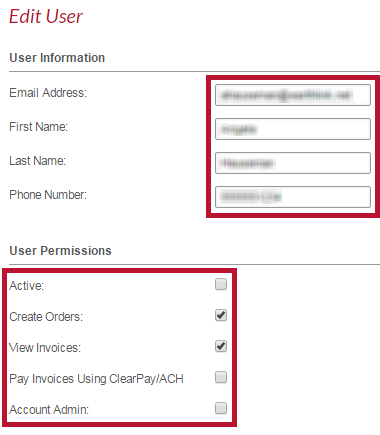Manage employee access for Anytime®
Account owners now have the ability to manage their employees' access in Anytime®! Grant your employees access to any of the functions listed below.
-
Create Orders - gives the employee the ability create and place orders in Anytime®.
-
View Invoices - allows the employee to see all order invoices.
-
Pay Invoices - enables the employee to for pay orders using ClearPay.
-
Account Admin - enables the employee to manage employee access for your customer account.
Follow the instructions below to authorize an employee at your company to have an Anytime® account associated with your customer code.
Required: Account owners must be registered in Anytime® in order to manage employee access.
Login to Anytime®.
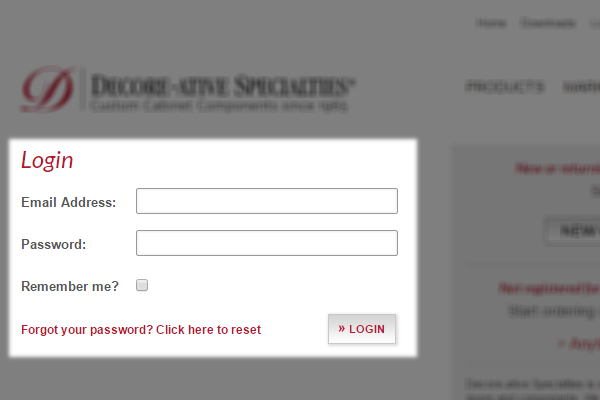
Click on My Account in the top navigation bar.
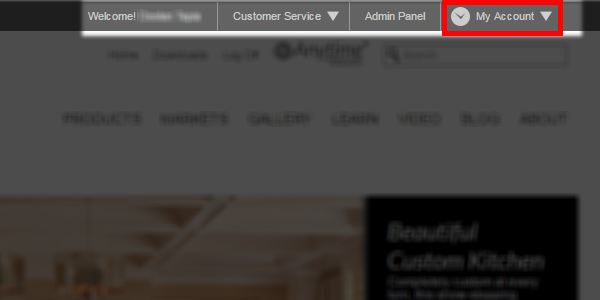
Under My Anytime, click on Manage Employee Access.
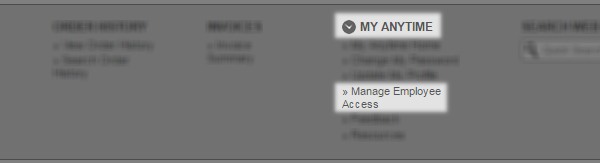
Now, you can: A) Add an Employee OR B) Edit Employee Permissions. Please read below for either option.
A) Add An Employee
Click on the Add Additional Employee button.
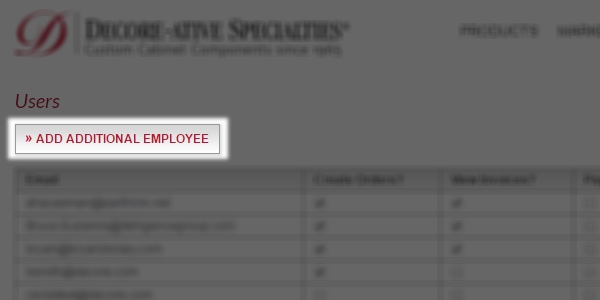
Fill out the Account Info for the new employee login.
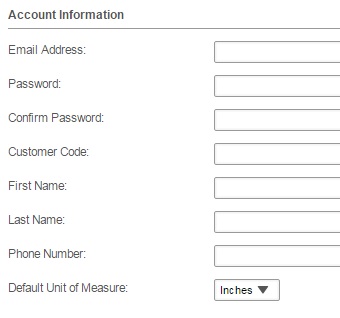
Choose the desired permission settings for your employee.
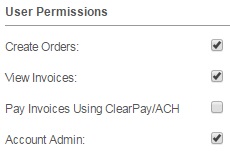
B) Edit Employee Permissions
Click on Edit to view employee info and change the employee's permissions.
Note: The permissions shown on the Users list page are only for display.

Choose to edit the user information or change the permission settings for your employee.