Save time adding doors, drawer fronts, and drawer boxes to your order by using the "Quick Edit" feature on Anytime® Online. View instructions below.
- Create a spreadsheet with the following column headings that apply to your order specifications, or visit Downloads under "Digital Order Forms" to download
the Excel template with examples, "Anytime Quick Edit Template". If your order includes drawer boxes, enter those column headers on a separate sheet or tab.
Tip: "Quick Edit" will reference Excel, however, most spreadsheets will work. If you use a design software, you may be able to export these fields into a spreadsheet.
For Doors and Drawer Fronts:
- Type
- Quantity
- Width
- Height
- French Lite
- Bore
- Hinge Location (Shown as "Location")
- Center
- Second Center
- Top Bore
- Center Bore
- Second Center Bore
- Bottom Bore
For Drawer Boxes:
- Quantity
- Width
- Height
- Depth
- Scoop
- Insert your order specifications into the rows and save the file. See examples below.
Doors and Drawer Fronts:
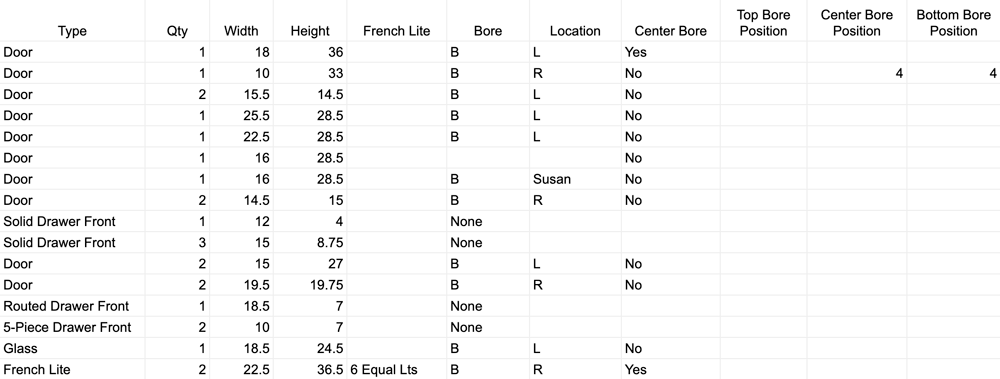
Drawer Boxes:

- Login to Anytime® Online and hover the cursor over "My Account" in the upper right. Then, select "Create an Online Quote or Order" from the drop-down menu.
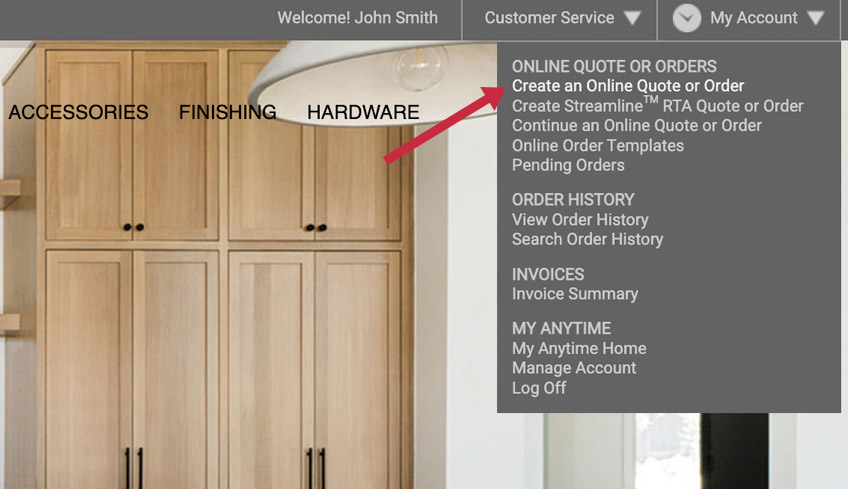
- Enter the "Purchase Order" and "Job Name". Then, click "Save & Build".
- Click “+ Doors & Drawer Fronts” to begin building your order. Select a door style, material, and, if applicable, other fields. Then, click “Save”.
Tip: If you would like to add additional door styles and materials to your order, repeat steps 5-14.
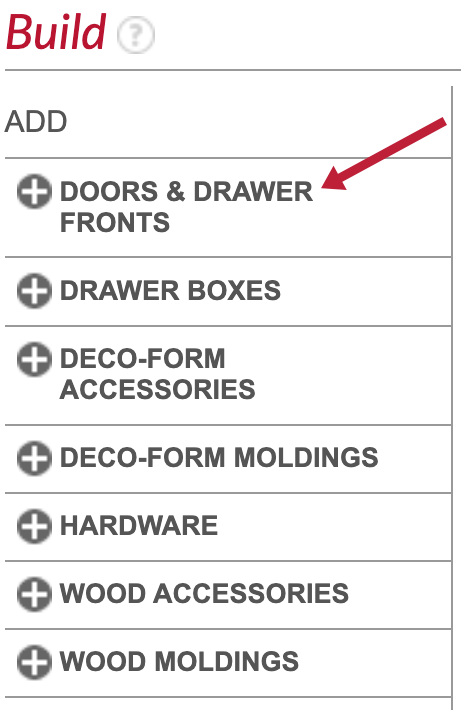
- Select the blue tab “Quick Edit” on the right.
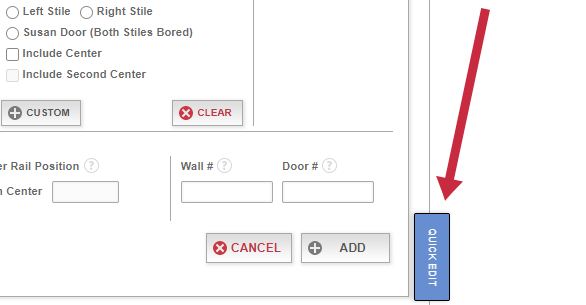
- In your spreadsheet, copy the door and drawer front data with the column headings from step 1 and 2. Return to "Quick Edit", right-click inside the dotted box shown below, and choose "Paste".
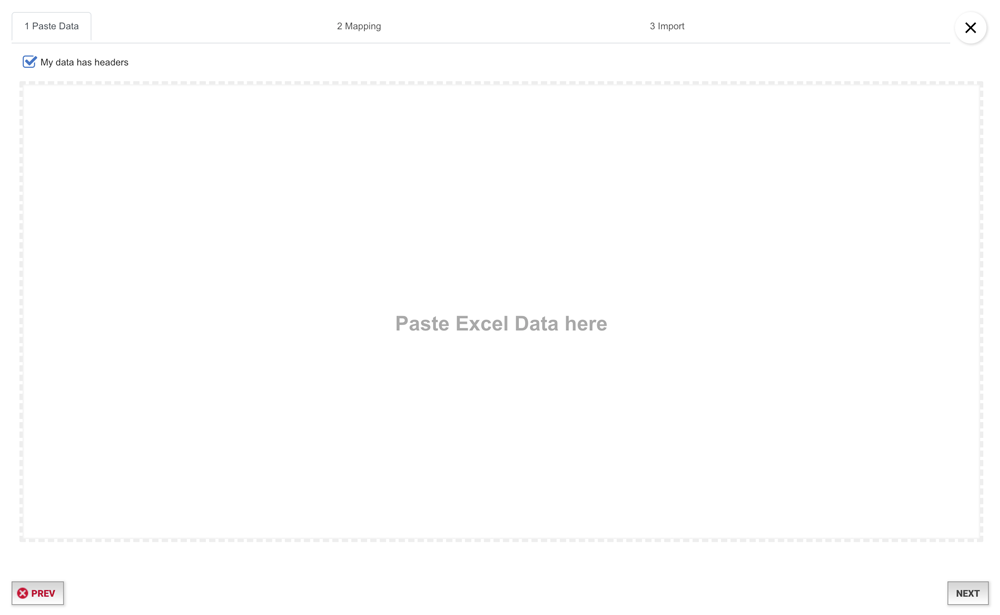
- Select a heading under "Excel headers". Then, select the “Unmapped” button it corresponds to under "My Field Map".
Example: When mapping the "Type", click the Excel header "Type". Then, in the column "Type" under "My Field Map", select "Unmapped".
Tip: You only need to map "Excel headers" that appear in your spreadsheet as column headings.
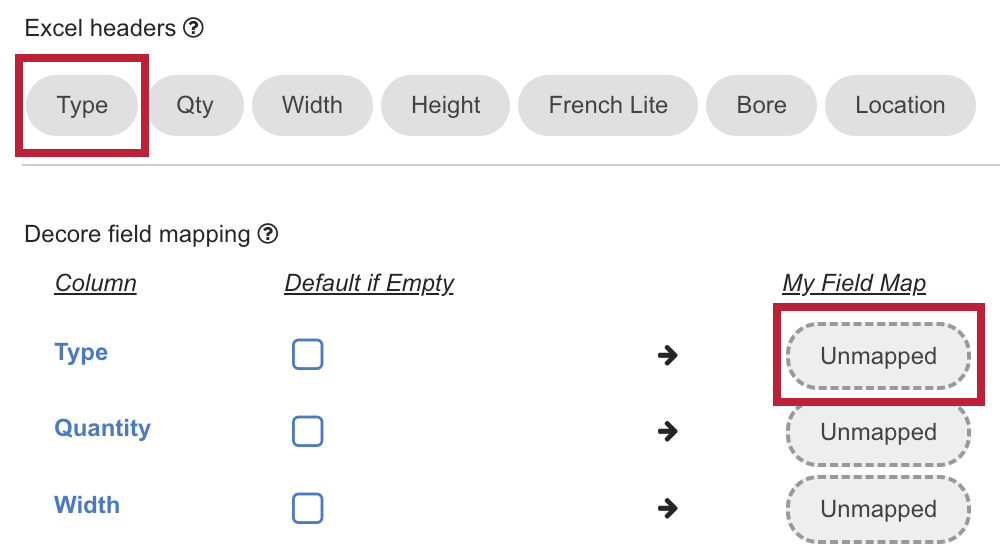
- For additional line items that appear under "Decore field mapping", assign the matching option under "My Field Map" that corresponds to your spreadsheet. The expanded fields under "Decore field mapping" populate based on available options for your selected door style.
Example: When mapping the "Type", assign the matching Field Map for each "Type" line item, which may include: Door, Solid Drawer Front, 5-Piece Drawer Front, Routed Drawer Front, Glass Door, and French Lite Door.
Tip: Only map information that is in your spreadsheet. For line items that you do not have in your spreadsheet, leave those fields empty.
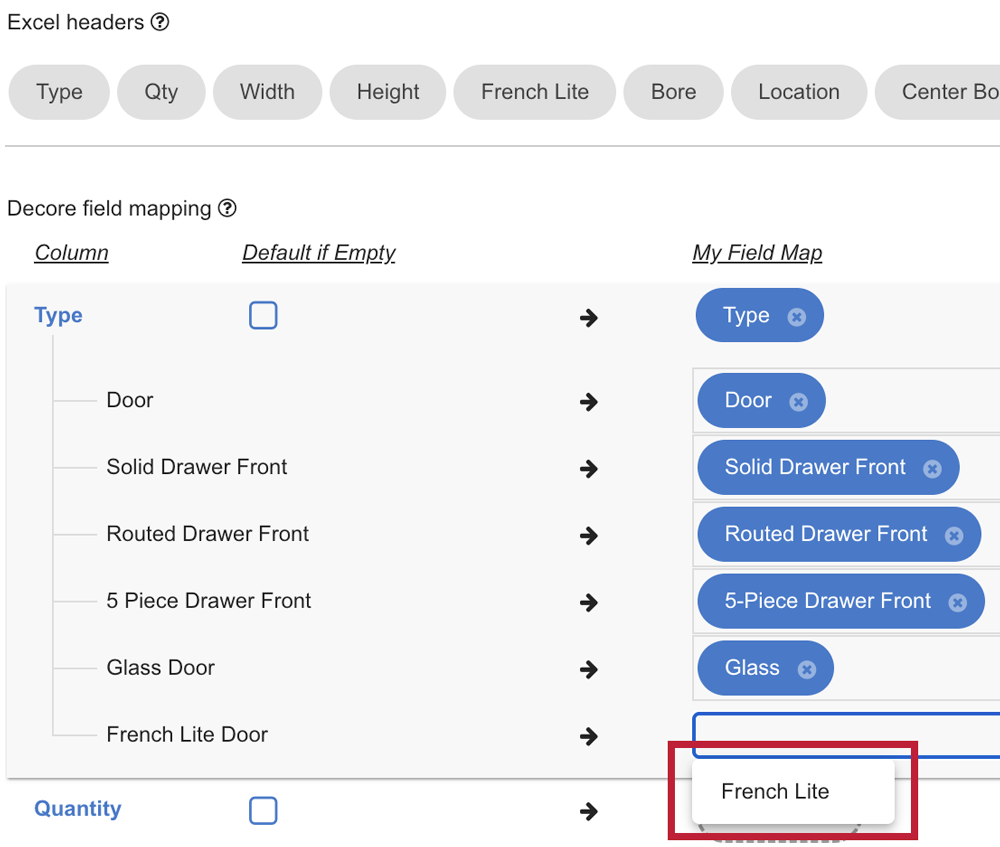
- Continue mapping the "Excel headers" to a corresponding "My Field Map". As needed, assign matches to additional line items that appear and that are included in your spreadsheet.
- At the top of the page under the field "Save mapping", enter a name for the data, and click "Save". Your mapping selections are then saved as a template under the drop-down "Select a mapping" on the right for future orders.
Tip: By saving your mapping selections, you will not have to map these Excel headers to the Decore field mapping the next time you use "Quick Edit" to build an order. During your next order, click "Select a mapping", select the template name, and "Quick Edit" will automatically complete the fields under "My Field Map" to match the selections you previously saved.
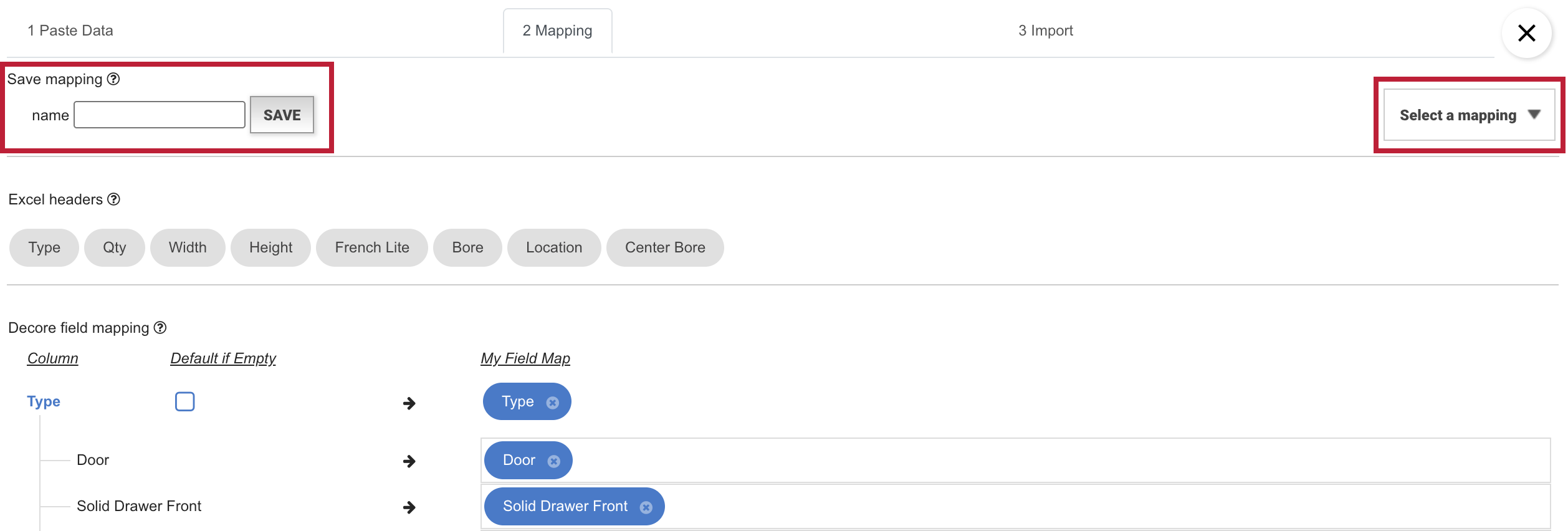
- Click "Next" on the bottom right.
- Verify that the information in the spreadsheet matches the mapped data. Once confirmed and all the rows have green check marks, click "Save". If you would like to make changes or if any rows have red icons, edit lines as necessary on this page.
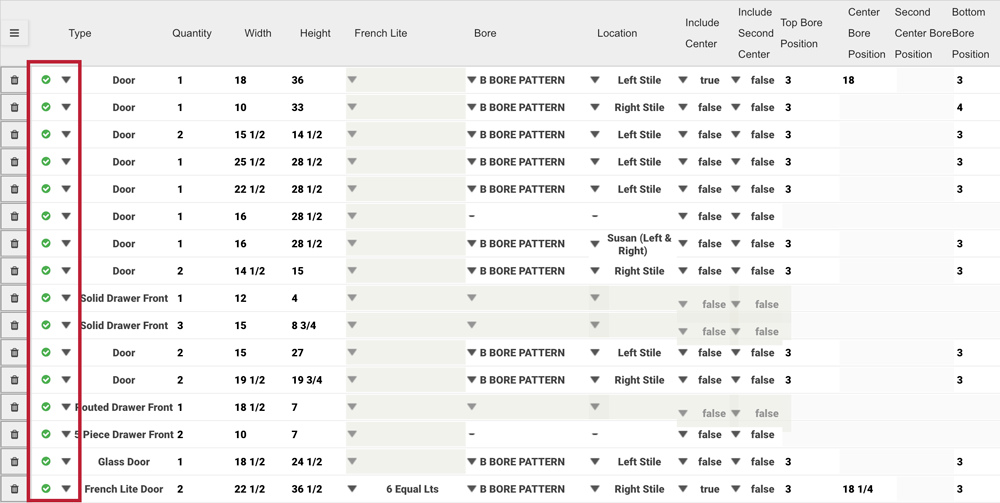
Tip: After clicking “Save”, wait for the green check mark icons to change as each line imports. When complete, the Doors & Drawer Fronts "Build" page will reappear.
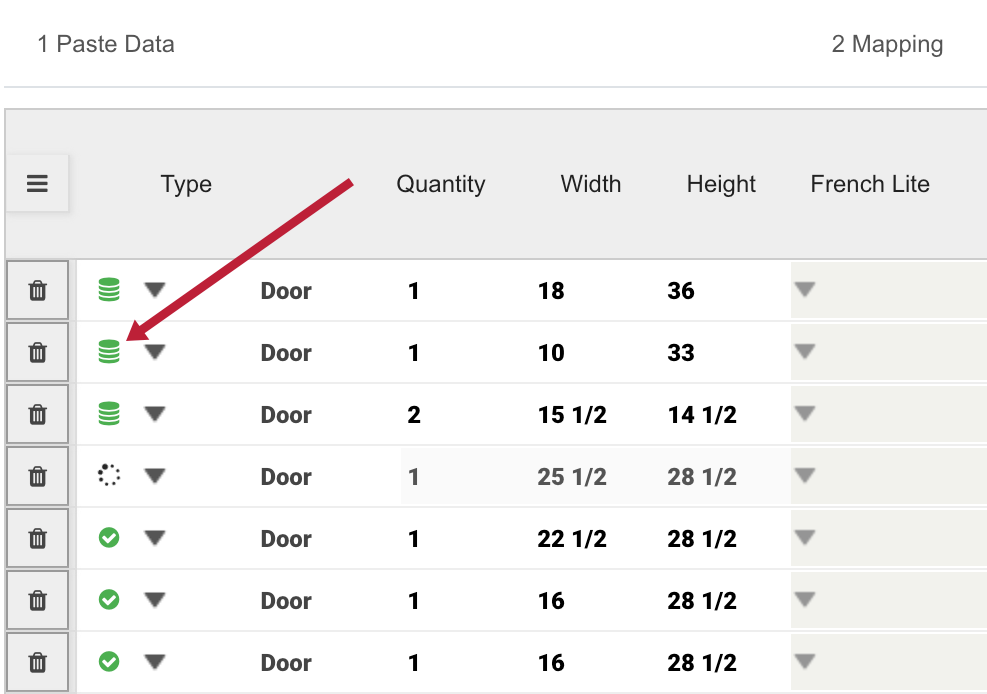
- Confirm that your order details are correct. Then, select "Build".
Tip: Notifications with recommendations may appear in the right column. Click "Edit" to view recommendations and make changes, as needed.
Tip: To add additional door styles and/ or materials, repeat steps 5-14.
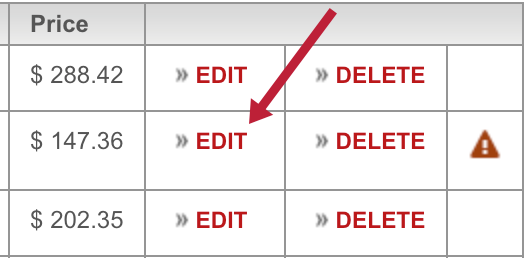
- To add drawer boxes to your order with Quick Edit, click "+ Drawer Boxes" on the Build page. Select the drawer box style, material, and, if applicable, other fields. Then, click "Save".
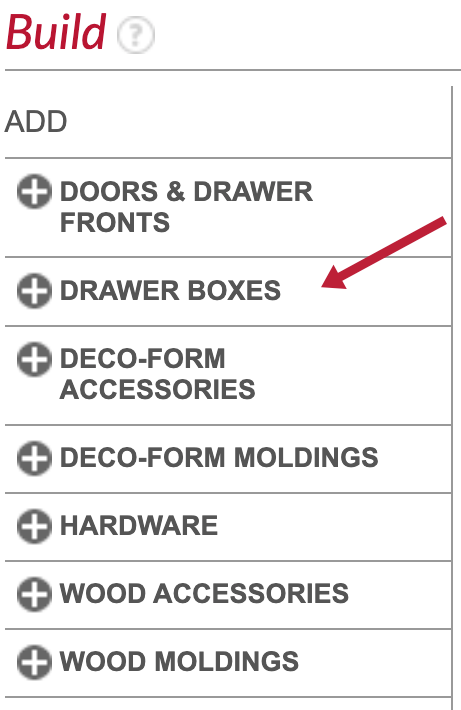
- Click the blue tab "Quick Edit".
- Copy the spreadsheet's drawer box data with the column headings from step 1 and 2. Return to "Quick Edit", right-click inside the dotted box shown below,
and choose "Paste". - Follow steps 8-14.
- Add additional products to your order, if applicable. When finished, select "Schedule".
- Continue through the order steps (Schedule, Review, and Complete) to submit your order for processing.

For questions regarding "Quick Edit" on Anytime® Online or to request a virtual training, contact Sarah Nicholls at snicholls@decore.com.